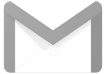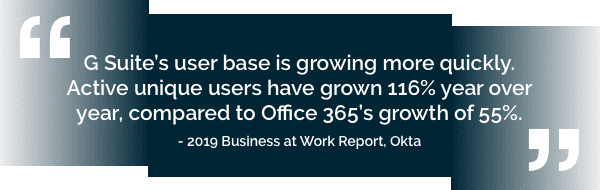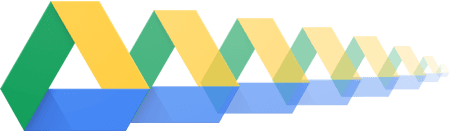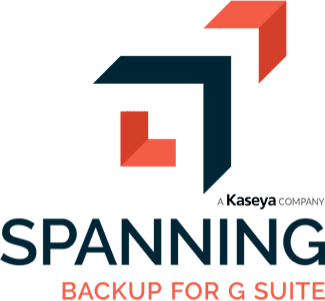GOOGLE DRIVE AND TEAM DRIVE BACKUP AND RECOVERY
Google Drive and Team Drives are powerful collaboration tools — and the data and files in Drive need to be protected from loss. In this deep dive into Google Drive backup and recovery, you’ll learn why there are good reasons to use third-party Drive backup and restore tools like Spanning Backup for Google Workspace. While Google is safe, secure and trusted, it can’t protect you from some surprising and common Drive data loss scenarios. In this article, you’ll learn about the risks to Drive data and a better way to protect Google Drive and Team Drives.
The Q & A below will help you understand:
- Why you should protect your domains’ Drive and Team Drives
- What Google offers for native Drive data protection
- How Drive files can be lost due to human error, sync errors, accidental deletions, malicious acts, and malware, or due to accidental or malicious account deletion
- How you can protect Drive and Team Drives from loss and recover lost files quickly
- What an automated Drive backup and recovery tool should provide
- What you can do today to protect your Google Drive and Team Drives files from accidental or malicious loss