Backup
Google Workspace
Products & News FeaturesIntroducing Automated License Assignment in Spanning Backup for Google Workspace
The all-new Automated License Assignment feature in Spanning makes user onboarding and lifecycle management more efficient. Read the blog to learn more.
By
Adam Marget
3 minute read
Google Workspace has emerged as a leading collaboration platform for organizations of all sizes. Its seamless integration of tools like Gmail, Drive, Docs and Meet has transformed how teams work together, enabling efficient communication, project management and content sharing from virtually anywhere.
However, as businesses rely more heavily on Google Workspace, the potential risks of data loss — through accidental deletions, cyberattacks, malicious insiders or system outages — become more prevalent. Without a robust backup solution in place, businesses risk facing downtime, business-critical data loss, potential compliance violations and serious financial consequences. This is where Spanning Backup for Google Workspace saves the day for organizations by offering a powerful and comprehensive solution to ensure that all essential data is securely backed up.
Designed with simplicity and efficiency in mind, Spanning Backup automates the entire backup process, allowing IT teams to focus on more strategic tasks. With the introduction of Spanning’s all-new Automated License Assignment feature, IT pros can now streamline user onboarding and lifecycle management even further by automatically assigning backup licenses based on Google Organizational Units (OUs) or Groups.
In this blog, let’s explore how this new feature makes user onboarding and lifecycle management more efficient.
Automated License Assignment by Google Organizational Units or Groups
Managing backup licenses for organizations can be a complex and time-consuming task, especially when you have thousands of users to manage across different departments, locations or groups. This is where Spanning’s Automated License Assignment feature steps in, significantly simplifying the process.
With this new feature, Spanning Backup allows admins to automatically assign backup licenses to users based on their Google OUs or Groups memberships. This automation drastically reduces the manual workload during onboarding and throughout the user lifecycle management, ensuring that every new user or employee is backed up from day one.
For instance, imagine a school district with 10,000 users — including faculty, staff and students — but only 500 faculty and staff accounts need to be backed up. Instead of manually assigning licenses one by one, admins can simply configure the system to automatically assign licenses to faculty and staff based on their OU or Group memberships.
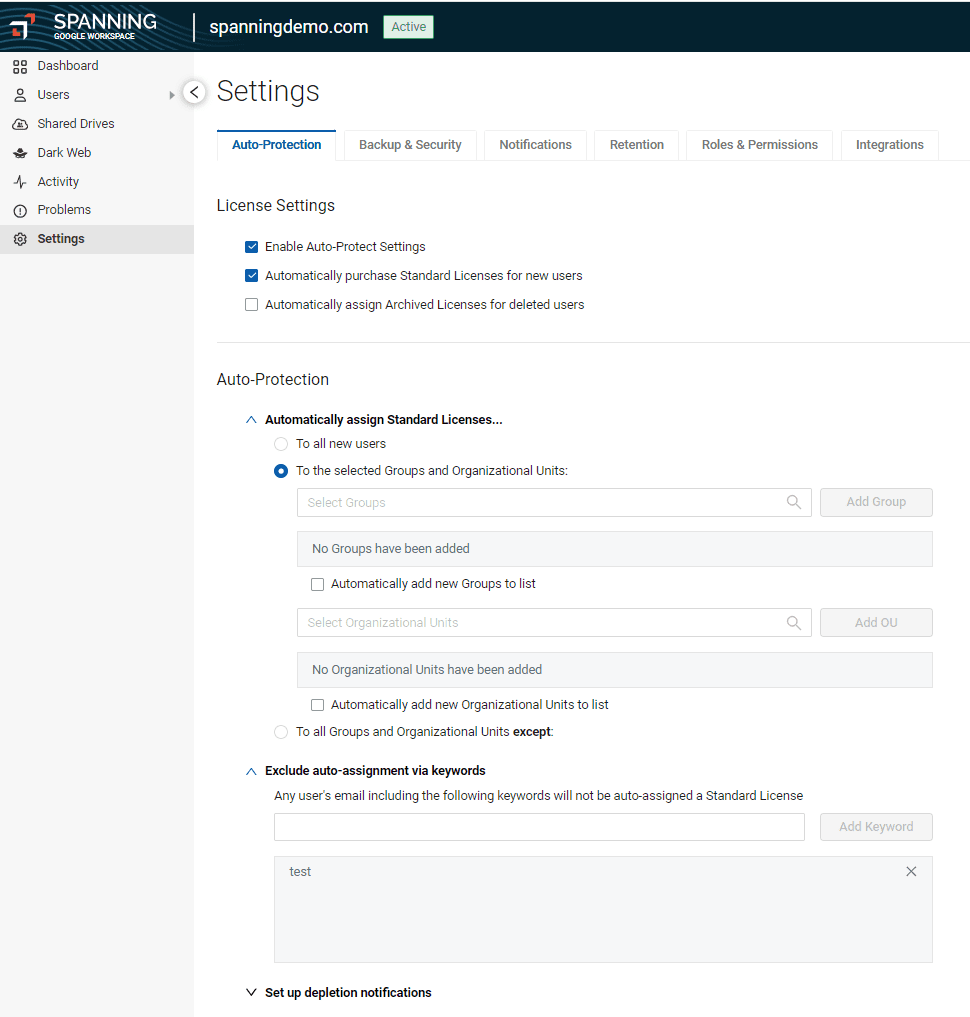 Fig 1. Configure automated license assignment from Spanning Settings. Leverage exclusions based on keywords (i.e., “test” or “student”) to exclude Group or OU members from automated license assignments.
Fig 1. Configure automated license assignment from Spanning Settings. Leverage exclusions based on keywords (i.e., “test” or “student”) to exclude Group or OU members from automated license assignments.
Not only does this feature save time, but it also provides administrators with greater control and flexibility. You can ensure that all critical users are covered while avoiding unnecessary license allocation to users who don’t need backups, like students in this example. The automation ensures that your most important data is always protected without any gaps, reducing the risk of data loss while keeping your licensing usage optimal.
Get affordable, simple and reliable protection with Spanning Backup
If you have been with us on your backup journey, this new Automated License Assignment feature is yet another way Spanning makes managing backups easy and efficient. With this feature, you can further streamline your user management process and reduce the manual workload for your IT team. It’s all about giving you more control, flexibility and peace of mind, knowing that your critical data is always backed up without any extra effort.
If you haven’t yet experienced the ease and efficiency of Spanning Backup, now is the perfect time to explore why organizations around the world trust it. The Automated License Assignment feature is just one of many ways Spanning ensures your Google Workspace data is protected automatically, minimizing risks and maximizing operational efficiency. Ready to see more? Take an interactive product tour now.