Backup
Google WorkspaceGoogle Drive Backup: What Are Your Options?
Google Drive is a storage service that allows you to store files and folders online. Learn how to securely back up and protect your Google Drive data.
By
Spanning Cloud Apps
9 minute read
The “cloud” is now an integral part of every business practice — so much so that it has become synonymous with modern business. Over the years, there has been a rapid increase in the adoption of cloud solutions due to their multiple benefits — for example, easy access to data, mobility, reduced IT costs, flexibility and improved collaboration, to name a few. According to Gartner, global end-user spending on public cloud services is expected to grow by more than 20% to reach nearly $500 billion in 2022.
Cloud solutions help deliver additional power and storage to businesses of any size. In other words, the cloud empowers organizations to quickly meet their business needs. Google Drive is one such cloud solution from Google that millions of individuals and businesses rely on to store, share and access data. Let’s take a deep dive into what Google Drive is, why it is important to back up Google Drive, how to do it and more.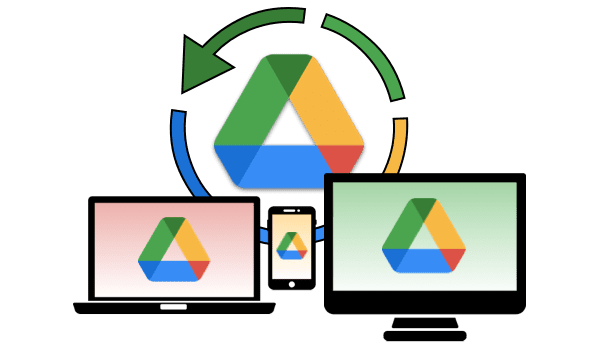
What is Google Drive?
Google Drive is a storage service from Google that enables you to store files and folders online. You can upload documents, images, audio and videos to private or shared folders in Google Drive. The hosted files can be viewed, edited and shared with team members for seamless real-time collaboration. You can also sync files on your computer with Google Drive and access them anytime, anywhere and from just about any device — desktop, laptop, tablet or smartphone.
Google Drive is a part of Google Workspace that includes a host of productivity and collaboration tools for businesses of all sizes. Google offers 15GB of free storage service to its users. Google Workspace plans for businesses start at $6 per user, per month, which includes 30GB of cloud storage per user. You can access Google Drive using Google Drive for Desktop or through its web application, or using the mobile app.
Is Google Drive automatically backed up?
When you upload files and folders to Google Drive, they are stored securely in Google’s data centers located across the globe. Your data stored on Drive is encrypted both while in-transit and at-rest. By syncing your documents, files or folders on your computer with Google Drive, any changes you make to those files and folders will be automatically updated in the cloud versions as well.
Is Google Drive a backup software?
Google Drive is a cloud storage solution that allows you to store files in the cloud and access them from any device with an internet connection. This online service helps free up storage space on your devices by hosting data in the cloud. Your business must consider implementing Google Drive if storage needs are growing significantly. Google Drive is a great alternative to physical onsite storage systems.
Google maintains backups of primary data for disaster recovery and business continuity purposes — for example, hardware failure, data center outage, or natural disasters like earthquake, hurricane and so on. This ensures your Drive files and folders will be up and running in no time, even if disasters do strike. Google even guarantees 99.9% application uptime and financially compensates its customers for mistakes on their end. In rare cases, Google will use backups to restore data in order to maintain high levels of reliability.
Why should you back up Google Drive?
It is not uncommon for Google Drive users to assume that by storing data online, their documents and files are automatically backed up. While Google is responsible for application uptime and availability, you are operationally and contractually liable for data protection. Even though Google’s data centers are highly secure, today’s advanced cyberattacks are known to penetrate even the strongest defense systems. Besides cyberthreats, there are several other security risks that could result in Google Drive data loss.
Let’s take a closer look at some of the top reasons to back up Google Drive:
- Human error: According to Verizon’s 2022 Data Breach Investigations Report, more than 80% of data breaches involved the human element, including social attacks, errors and misuse. Your employees could accidentally delete important files or the original copy of a file while trying to free up storage space or remove duplicates.
- Malicious insiders: Disgruntled employees pose a serious threat to businesses of all sizes. Because these threats originate from within the organization, they are often harder to detect. They have access to your company’s systems and data, which they can exploit to expose, steal or destroy vital information.
- Unanticipated outages: In 2020, Google suffered a major outage that impacted several of its services. Google users, both individuals as well as businesses, were unable to send emails or upload files as a result of the hours-long service disruption.
- Ransomware: According to SonicWall’s 2021 Cyber Threat Report, ransomware attacks have increased a record 148% globally. Hackers could exploit vulnerabilities in Google Drive to inject malicious files by disguising them as legitimate documents. This allows threat actors to conduct spear phishing by sending malware-infected emails or Google Drive links to victims.
- Third-party apps: Using unverified third-party applications could also put your Google Drive data at risk. Your employees could inadvertently grant permission to access Google Drive, resulting in the overwriting or corruption of existing data.
How do I back up Google Drive?
There are several methods to back up your Google Drive. The options listed below are more feasible for personal accounts and very small businesses.
Manual backup to an external hard drive
This is a manual approach and perhaps the easiest method to back up your Google Drive data. You simply have to download the Drive files you want to back up and copy them to an external hard drive.
Pros:
- This method is quick and easy.
- It does not require any additional software.
Cons:
- This is a manual process.
- It can be time-consuming depending on the number and size of files.
- In the event of a data loss, restoring files to Google Drive can be cumbersome and time-consuming since you have to manually upload each file.
- The external hard drive must have sufficient storage space.
Google Backup and Sync
The Google Backup and Sync app allows you to sync your desktop (Windows or Mac computer) with your Google Drive. This means you can access Google Drive data on your local desktop and vice versa. The app also lets you sync data from USB devices and SD cards as well as your photos and videos from Google Photos.
Pros:
- Any change made to the drive — for instance, adding a new file or editing files in Google Drive — will automatically reflect in your local desktop as well.
- You can customize it to save your data both on your desktop as well as in the cloud.
- File structure and permissions are maintained.
Cons:
- It can consume most of the space on your hard drive.
- Since the files on your desktop and Google Drive are synced, any change or deletion on a local device will automatically reflect in the cloud too. For example, ransomware can encrypt data locally and the data will be automatically synced with the cloud, infecting the files in the cloud as well.
- You can’t schedule backups.
- An internet connection is required to download the files.
Google Takeout
Google Takeout is a web-based application from Google that allows you to export Drive data and store it on your desktop or on another external device or cloud service.
Pros:
- Works with all Google products.
- Supports other cloud services like Dropbox, OneDrive and Box.
- Helps to free up Google Drive space by moving files to an external hard drive.
Cons:
- You cannot download shared folders or files created by another user.
- The backup process is cumbersome. You cannot exceed 2-3 backups per day.
- Google Takeout tends to fail even if the backup is 100% complete.
Back up to a separate Google Drive
This method allows you to copy files from one Google Drive to another without the need to download or re-upload them.
Pros:
- This method is quick and easy.
- It does not require any additional software.
Cons:
- This is a manual process. Due to this, there is high probability of error. For example, forgetting to add new and/or updated files.
- Since ownership of the files and folders is transferred to the second Google account, you will not be able to access them if you are removed from those files and folders.
How do I back up Google Drive for business?
You can back up your organization’s Google Drive using:
Google Vault
Google Vault is an information governance and eDiscovery tool that allows you to retain, hold, search and export users’ Google Workspace data. You must subscribe to Google Workspace Business Plus or Enterprise plan to be able to use Google Vault, or purchase it as an add-on for $5 per month, per user. It allows you to retain your organization’s Google Drive data for as long as you deem necessary by setting custom retention rules and holds.
Pros:
- It does not require any installation.
- You can retain data for as long as you need.
- You can easily search for and export the data you need.
Cons:
- Google Vault is designed to meet the archiving needs of your business, not for backup purposes. Therefore, recovering lost data can be tedious.
- Your organization must subscribe to either Business Plus, Enterprise or Education editions to use Google Vault.
Third-party backup solution
Google Vault and its native features fall short as a viable backup solution since they are not designed for backup and recovery purposes. On the other hand, third-party cloud backup solutions are specifically built for seamless backup and recovery. They are much more reliable than Google’s built-in features when it comes to backing up large volumes of sensitive data securely, automatically and regularly.
Pros:
- Capable of automatically backing up data — frequently and on-demand.
- Recovering lost data is easy.
- Protects your Drive data against cyberattacks, human error, etc., while helping you stay compliant with industry regulations.
- Provides transparent reporting and deep insight into your backups.
Cons:
- Finding the right solution that fits your company’s needs can be cumbersome and time-consuming.
- Setting up a third-party backup solution may require expert assistance.
- Switching service providers can be a painful ordeal.
Google Drive backup and recovery with Spanning
Syncing your Google Drive across devices allows you to easily access and share files for collaboration in real time. While this is a major advantage, it can also lead to data duplication, corruption and loss since many people have write access to the data. Google Backup also blindly syncs malicious files to the cloud. This could allow a malware/virus-infected on-prem device to spread to the cloud and vice versa. The corruption will spread at a much larger scale when team members share files and folders.
Spanning Backup for Google Workspace enables quick and easy backup and recovery of all your Gmail, Drive (including Team Drives), Calendars, Contacts and Sites data. It protects your critical Google Workspace data from loss caused by ransomware and malware attacks, human error, illegitimate deletion, programmatic errors, malicious insiders and so on.
Purpose-built for Google Workspace, Spanning is unique in its ability to enable end users as well as administrators to find and restore lost data with just a few clicks.
Experience superior Google Workspace data protection.
Try Spanning Free for 14 Days