How to Back Up and Restore Your Salesforce Dashboards, Reports, and Data
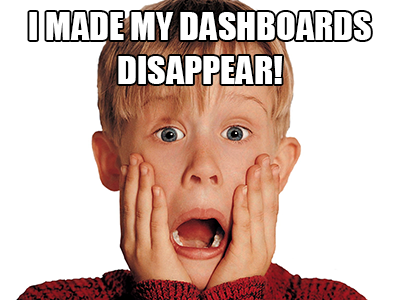 Have you ever tried to restore changed Salesforce data back to its original state, or to recover lost Salesforce data? It’s not as simple as you might think. The good news is that Salesforce has recently updated their knowledge base with new information on two use cases, as well as covering on how to handle general backup and restore scenarios.
Have you ever tried to restore changed Salesforce data back to its original state, or to recover lost Salesforce data? It’s not as simple as you might think. The good news is that Salesforce has recently updated their knowledge base with new information on two use cases, as well as covering on how to handle general backup and restore scenarios.
In the first use case, when converting a custom field, salesforce.com notes that changes to your field type may permanently delete data. In the second use case, deleting a custom field will delete data permanently.
In both use cases, while salesforce.com can attempt to restore data for you through their Data Recovery Service (at a minimum of $10,000 and 3-4 weeks), they “strongly recommend that you back up data before making any kind of changes in your organization” and “recommend that you use a partner backup solution that can be found on the Appexchange.”
Editor’s Note: On July 31, 2020, Salesforce Data Recovery as a paid feature was deprecated and is no longer available as a service. The Data Recovery service, formally known as Data Restoration, was a legacy process through which Salesforce could potentially recover customer data at a specific point in time.
Why would the leader in SaaS CRM suggest you back up your own data? It’s because they know your data is a vital business asset, and as such is ultimately your responsibility. Organizations move to the cloud for a variety of reasons – for example, to cut software maintenance time and costs, or to increase organizational agility – but moving to the cloud doesn’t relieve an organization of the need to protect its data.
You see, salesforce.com promises to delete data when you ask them to, and they can’t tell whether your edits or deletions are legitimate, malicious, or in error. That means when an update overwrites data in error, or there’s a sync error, or an unhappy sales rep deletes key Accounts and empties their Salesforce recycle bin before quitting, Salesforce makes those changes in good faith. They can’t know that those data changes were not what you wanted.
Your only recourse to recover from those situations – without the partner backup solution that Salesforce recommends – would be to import data from the last Weekly Export, which will not include customizations like dashboards and reports, meaning those critical management tools are gone for good.
What might the impact be if customizations are lost?
- Inadvertent changes to a key report field definition can affect how you measure your business, how your finance team reports results, or even how you bill your customers.
- Configuration changes made in error by your admin or developer team can lead to confused end users, and even process errors.
Those scenarios and others are why, in Knowledge Article 000004037, salesforce.com notes, “While Salesforce maintains backups of data for disaster recovery scenarios and can recover data, it’s important to back up your own Salesforce data locally in order to be able to restore it. Doing so will help you avoid recovery fees and allow you to quickly recover your data whenever needed.”






