Backup
Google WorkspaceHow to Backup Google Workspace
Learn how Google Workspace data can be backed up using Google-native solutions and comprehensive, third-party solutions like Spanning Backup.
By
Spanning Cloud Apps
9 minute read
Google Workspace, formerly known as G Suite, provides a robust platform for communication, collaboration and storage for businesses. However, ensuring that this valuable data is backed up properly is a responsibility that falls squarely on the shoulders of the businesses. In this comprehensive guide, we’ll explore the ins and outs of backing up Google Workspace, underscoring the importance of this process and how Spanning Backup for Google Workspace can serve as an indispensable tool in your data protection strategy.
What is Google Workspace backup?
Google Workspace backup involves creating a secure, recoverable copy of all your data stored within Google’s suite of applications. The primary goal is to ensure that you have a fallback option that allows for the quick restoration of your data — in the event of data loss or deletion, whether accidental or malicious — minimizing disruption and preserving continuity in your operations.
Why does Google Workspace data need to be backed up?
Despite Google’s robust platform, the data within Google Workspace remains susceptible to many threats. Let’s look at just a few primary reasons why Google Workspace data needs to be backed up.
First, consider the shared responsibility model of cloud security. Google operates on a shared responsibility model, which delineates the roles of Google and its users in managing and protecting data. According to the model, while Google ensures the infrastructure’s integrity and availability, customers are responsible for their data. It highlights the importance of users taking proactive steps to back up their Google Workspace data. Learn more about Google’s shared responsibility model here.
Another pressing consideration is data safety. From accidental deletions to malicious attacks and system errors, the threats to your data are varied and ever-present. Regular backups are not just a data protection strategy; they are an insurance policy against the unexpected, ensuring that your business can quickly bounce back from potential data loss incidents.
In addition to the above, the importance of regular backups cannot be understated. Regular backups play a vital role in data protection, emphasizing the need for clear recovery objectives. The recovery time objective (RTO) measures the maximum downtime your business can tolerate, influencing how quickly you need to restore data from backups. The recovery point objective (RPO) determines the maximum data age acceptable for recovery, guiding the frequency of your backups. Together, RTO and RPO help tailor your backup strategy, ensuring minimal operational disruption and data loss. For Google Workspace users, understanding and implementing these concepts within their backup routines is crucial for maintaining business continuity and safeguarding against data loss incidents.
Want to learn more about Google Workspace security and data protection? Download this eBook.
Which Google Workspace components need to be backed up?
Here are some Google Workspace components that need to be backed up to ensure complete protection of your Google Workspace data:
- Gmail: Gmail is not just an email service; it’s a crucial repository of communication and information. Backing up Gmail ensures that you don’t lose valuable conversations, attachments and records.
- Google Drive (and Shared Drives): Google Drive, including Shared Drives, is often the backbone of an organization’s document storage and collaboration. Ensuring these files are backed up means protecting the core of your business operations.
- Contacts: Contacts are the lifeline to clients, partners and vendors. Backing them up ensures that your network remains intact, even in the face of data loss.
- Calendar: Calendars hold the blueprint of your business’s past and future engagements. Backing up this information helps maintain organizational continuity.
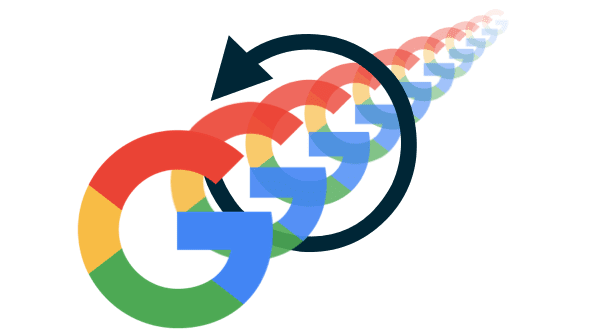
What are the options for backing up Google Workspace data?
Now, let’s explore some ways to back up Google Workspace data.
Google-native options
Google Workspace provides users with several native backup options, each designed with specific functionalities to help safeguard data. These built-in tools offer various levels of protection, from versioning to data export capabilities, catering to the basic backup needs directly within the Google ecosystem.
- Google Drive Version History allows users to revert to previous versions of files, providing a straightforward way to recover from accidental modifications or deletions. However, it is limited to individual files and does not constitute a comprehensive backup solution.
- Google Vault is aimed at governance and eDiscovery, offering capabilities to retain, hold, search and export data for legal and compliance needs. It is not a backup and recovery solution but a way to preserve specific data for legal purposes.
- Google Takeout lets users export their data manually, which is ideal for migrating data out of Google Workspace. It lacks the automation and features needed for enterprise use, making it more suitable for personal backup needs.
- Data Export offers a manual backup approach for administrators looking to export data across various Google services, but it is not scalable for enterprise requirements due to its labor-intensive nature.
Third-party backup solutions
While Google-native options provide foundational backup capabilities, they often fall short of comprehensive enterprise needs. This gap is where third-party backup solutions come into play. Third-party backup solutions are designed to offer automated, scalable and robust backup and recovery functionalities that go beyond the basics.
Third-party solutions like Spanning Backup for Google Workspace are purpose-built to address the limitations of Google-native options, providing businesses with peace of mind through comprehensive data protection strategies. They ensure complete data protection for all Google Workspace components, including emails, documents, calendars and more, with features like automatic scheduled backups, quick data restoration, granular recovery options and advanced security measures.
What are the limitations and challenges of Google-native backup options?
The native backup options of Google Workspace have some inherent limitations and challenges that may not meet all the needs of businesses looking for comprehensive data protection. Some of these are:
- Version History is file-level restoration: Google’s version history feature allows for the recovery of previous file versions but does not offer a full-fledged backup solution. It lacks the capability to perform comprehensive account or service-wide restorations, limiting its effectiveness in broader data loss scenarios.
- Google Vault is designed for compliance: Primarily aimed at compliance and legal holds, Google Vault does not serve as a backup and recovery tool. It’s built to archive data for legal discovery and compliance purposes, not for restoring lost data due to operational issues.
- Google Takeout lacks automation: Suitable for individual use, Google Takeout does not support automated backups, making it impractical for businesses. Its manual operation is not scalable for the enterprise, requiring significant effort to maintain up-to-date backups.
- Data Export is manual and tedious: The Data Export tool offers a way to manually back up data across Google services, but it’s labor-intensive and not suited for regular, large-scale backups required by businesses.
- Limited recovery options: Google-native backup options provide limited recovery capabilities. For instance, restoring data to a specific point in time or recovering deleted user accounts can be complex and, in some cases, impossible without a third-party solution.
- Lack of centralized management: Managing backups across an entire organization’s Google Workspace accounts can be cumbersome with native options. There’s no unified dashboard or control panel to manage backups, set policies, or monitor backup statuses and health, complicating data protection efforts.
How third-party solutions like Spanning Backup overcome these limitations
Third-party solutions like Spanning Backup for Google Workspace are engineered to address and overcome the limitations inherent in Google’s native backup options, providing a more holistic and robust approach to data protection.
Spanning Backup distinguishes itself by offering automated, comprehensive backups of all Google Workspace data, including emails, documents, calendars and more. This automation ensures that backups are consistently up-to-date without requiring manual intervention, directly addressing the lack of automation and scalability found in Google-native tools like Google Takeout and Data Export.
Moreover, Spanning provides granular recovery options, allowing businesses to restore data at the file, folder or account level from any point in time. This capability significantly surpasses the file-level restoration offered by Google Drive Version History, delivering a more flexible and comprehensive recovery solution that can meet a variety of restoration needs.
Spanning also features centralized management capabilities, offering administrators a unified dashboard for monitoring backup activities, setting backup policies and managing recovery operations across the entire organization. This contrasts sharply with the fragmented and manual management approach required by Google-native options, streamlining backup management and enhancing operational efficiency.
Furthermore, Spanning Backup extends beyond the limitations of Google Vault by providing not just data archiving for compliance purposes but also operational recovery of lost or corrupted data. This ensures that businesses can protect their data with confidence against a wider array of risks, including accidental deletions, malicious attacks and system errors.
By addressing these critical gaps, third-party solutions like Spanning Backup for Google Workspace offer a more reliable, efficient and user-friendly approach to data backup and recovery, ensuring businesses can safeguard their vital Google Workspace data against loss and disruption.
Learn more about best practices for Google Workspace business continuity by downloading this eBook.
Getting started with Google Workspace backup
Whether you’re new to Google Workspace or looking to enhance your current backup practices, starting with a solid foundation is key. Let’s look at some steps to get started with Google Workspace backup.
- Evaluate your backup needs: Assessing your organization’s specific backup needs is the first step in implementing a Google Workspace backup strategy. Consider factors like data volume, frequency of backups and recovery objectives.
- Choose a backup solution: Selecting the right backup solution involves comparing features, ease of use, reliability and cost. Consider solutions like Spanning Backup for Google Workspace that offer comprehensive coverage and automated processes.
- Deploy your backup solution: Implementing your chosen backup solution should be done with care to ensure all data is being backed up according to your needs, with minimal disruption to daily operations.
- Perform, test and verify your backups: Regularly performing, testing and verifying backups is crucial to ensure data can be restored when needed. This process confirms the effectiveness of your backup strategy.
Final thoughts
Backing up Google Workspace is an essential component of a comprehensive data protection strategy. While Google provides some native options for data backup, these solutions come with significant limitations that can leave gaps in your backup coverage. Third-party solutions like Spanning Backup for Google Workspace are purpose-built to provide the comprehensive, automated and reliable backup and recovery services that businesses need to protect their critical data.
Ready to take your data protection strategy to the next level? Request a demo of Spanning Backup for Google Workspace now.