Cloud and Data Security
Microsoft 3656-Point Microsoft 365 Post-Migration Checklist
Plan for your post-migration with the same enthusiasm as your Microsoft 365 migration planning. Significantly offset the post-migration chaos by adhering to this six-point post-migration checklist.
By
Matt McDermott
3 minute read
You’ve migrated from Exchange and SharePoint on-premises to Microsoft 365 and it seems to be proceeding reasonably well. And then the floodgates open – managing the Microsoft 365 tenant is getting more difficult than imagined, the Hybrid Configuration wizard is failing, panic-struck users can’t access their legacy emails, and more.The reasons may be numerous, but the solution is one; plan for your post-migration with the same enthusiasm as your migration planning. Significantly offset the post-migration chaos by systematically following a post-migration plan. Here is a six-point post-migration checklist to get started.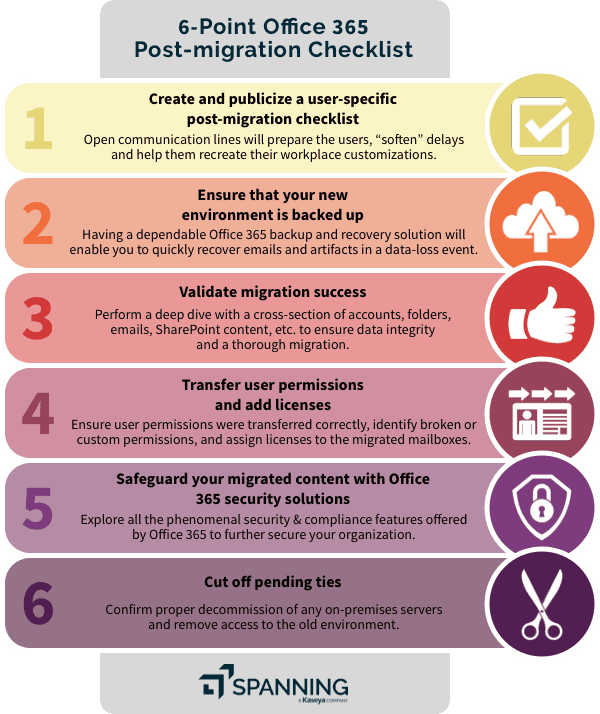 ## 6-Point Post-Migration Checklist
## 6-Point Post-Migration Checklist
1) Create and publicize a user-specific post-migration checklist
The communication lines with the users have to be open, particularly after the migration. This will prepare the users, “soften” delays and help them recreate their workplace customizations. Send users a detailed, but concise email about:
- Migration timelines.
- Possible email/document access delays.
- Self-checking if their migration was successful by sending a test email, accessing documents, SharePoint sites, etc.
- Removing connections to the old Exchange email and configuring Office365 mail on their mobile devices.
- Likely reconfigurations. For example, users would need to add their contacts to their Outlook Address Book, setup calendar permissions, add any email rules/labels, add calendar appointment resources, etc. Inform them in detail about such post-migration tweaks they would need to make.
- Steps to import archives, if any.
- Contact details of the migration helpdesk.
Additionally, don’t stop the Microsoft 365 training. Regularly send your users helpful videos and resources to optimize their use of Microsoft 365.
2) Ensure that your new environment is backed up
Backup is your organization’s safety net. Organizations incorrectly assume that their data on the cloud is immune to data loss. While Microsoft 365 is extremely secure, it cannot protect you from data loss at your end. Having a dependable Microsoft 365 backup and recovery solution will enable you to quickly recover emails and artifacts in the event of a data breach. Make sure that your new environment is being automatically and reliably backed up.
3) Validate migration success
Validate that your migration was successful by testing your destination environment and data integrity. Do a deep dive with a cross-section of accounts, and check that all folders, email, SharePoint content, etc. have been moved over. Verify that important Office templates are performing as expected. Also, conduct full-scale testing of the Microsoft 365 service functionality by testing business workflows.
4) Transfer user permissions and add licenses
Ensure that users have their permissions transferred over correctly. Identify broken or custom permissions. Assign licenses to the migrated mailboxes.
5) Safeguard your migrated content with Microsoft 365 security solutions
Amongst the many advantages of migrating from on-premises to Microsoft 365 are its phenomenal security & compliance features. These include threat protection, security analytics, email archiving, data encryption and a GDPR compliance framework. For instance, Microsoft’s Secure Score helps you analyze your existing security measures and gives you insight into ways you can further reduce risk. Microsoft 365 provides tools to monitor and manage the full content lifecycle of personal data collected – a key aspect of GDPR. Explore all the new features and solutions you can use to further secure your organization.
6) Cut off pending ties
Confirm that you have properly decommissioned any on-premises servers. Remove access to the old environment. If your migration included hybrid email, ensure that all mailboxes have been successfully transferred to Microsoft 365 and that they are working before decommissioning the servers. Likewise, if you were running SharePoint Server on-premises in a hybrid configuration for sites or search, ensure that you have transferred the site content and properly decommissioned the cloud search server to clear the cloud index of all on-premises content before decommissioning the farm.
And with that, you’ve begun your secure and successful adoption of Microsoft 365.
Learn More About Microsoft 365 Backup