Site Swap: Revamping Your SharePoint Sites
Have you been wanting to rejig your organization’s intranet? Add a modern look and feel to your fuddy-duddy SharePoint sites? The folks at Microsoft have paved the way with a red carpet. SharePoint’s Site Swap command lets you easily convert a classic root site to a modern SharePoint site. Here is a walkthrough of how you can use Site Swap to get a revamped SharePoint site as the root site collection…even on an older Office 365 tenant, along with some backup caveats you would need to keep in mind.
What is Site Swap?
It “swaps” the content of a site with that of a target site while archiving the original site content. To use it, you must have the SharePoint Admin PowerShell version 16.0.8812.1200 or later.
Syntax:
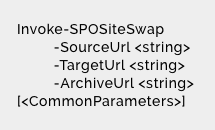
Site Swap in Action
Consider that https://RootSite.sharepoint.com is your root site, NewSite is your new SharePoint site and OldRootSiteArchive is where you want to archive your old site.

On running the command above, your RootSite gets replaced with the NewSite content and OldRootSiteArchive will now contain the old RootSite content, as shown below:
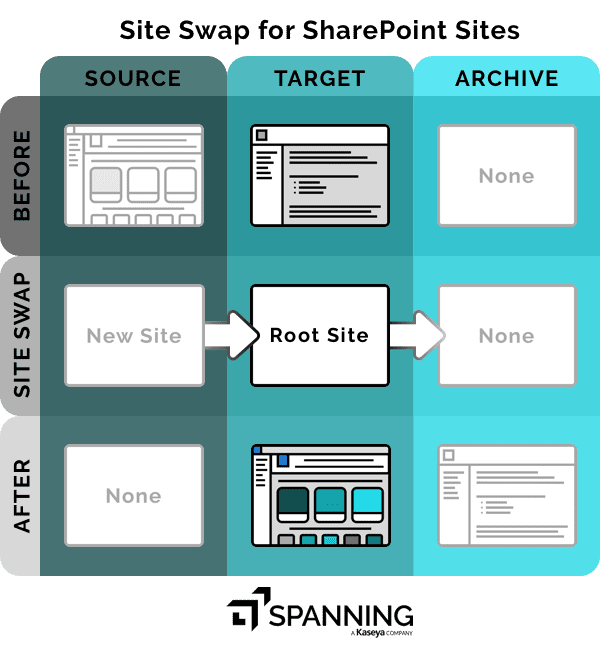
How does it impact your Backup?
So what effect does running the Site Swap command have on your backup?
- Prior to running the SiteSwap command, the Spanning backup list contains a site named NewSite.
- On advancing the timeline to a backup that has run after executing the SiteSwap command, the site named NewSite is now deleted. This is because the contents from NewSite has migrated to the RootSite.
- On examining the content of the RootSite:
- The backup done before the SiteSwap command was run has the documents belonging to the old RootSite.
- However, the contents of the RootSite after the SiteSwap command has been run contains the documents belonging to the NewSite.
- Even though it “appears” that NewSite has been deleted after running the SiteSwap command, its contents have actually replaced those in the RootSite.
What is vital to note is that even though the RootSite would appear as-is, its contents would be completely different than what it contains post the SiteSwap command execution. Formerly, it would have contained the old RootSite contents, whereas in the backup after the SiteSwap command, it will contain the NewSite contents.
Additionally, when viewing the “Active Sites” in the SharePoint Admin Center, there appears to be a time lag in the UI for the OldRootSiteArchive to show up. Spanning Backup would accordingly back it up only after it shows up as an Active Site. Until it shows up in the SharePoint UI, Spanning will not have it in its backups either.
It’s important to note the timestamp of the swap, since the backed-up content will reside in different sites before and after the swap. Be careful to pick the backup with the appropriate timestamp based on what you wish to restore.
We trust your colleagues will thoroughly enjoy the fresh look and feel of their “new” modern intranet, but don’t forget to keep these pointers in mind.





