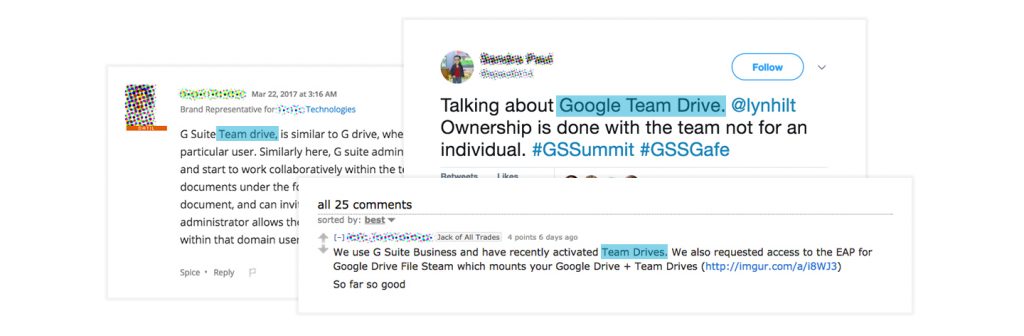So You’re Adopting Google Team Drives: 4 Fast Backup and Data Protection Facts
Google’s recent release of Team Drives for Google Workspace Drive has sysadmins and cloud IT teams talking up a storm across social media. Here’s just a sample.
In this blog post, we’ll go beyond those conversations to answer some of the questions we’ve heard directly from Spanning customers and other Google sysadmins, such as:
- What is Google Workspace Team Drives?
- Four fast facts about Team Drives backup and data protection
- How does Google protect Team Drives data?
- How can Team Drives data be lost?
- Can Team Drives data be backed up and better protected?
- What are some considerations for Team Drives data protection?
- What’s the difference between Google Vault, Google’s new [Sync], and third-party backup for Team Drives data?
- Next steps for Google Workspace Team Drives data protection
What is Google Workspace Team Drives?
Team Drives is a shared folder in Drive where anyone on a specific team can access files easily from any device and is available for Google Workspace Business, Nonprofits, Education and Enterprise customers. Files in a specific Team Drive belong to a team instead of an individual, unlike My Drive files. Google Workspace Team Drives also enables administrators to control who can move files, so files remain in their expected locations even if the user is no longer part of the team or part of the organization.
Four Fast Facts about Team Drive Data Protection
If you think Google has your Team Drive protected, you’d be partially correct. Like all SaaS vendors, Google protects your Team Drive data from issues on their side—outages due to server failure, malware and hacking, and infrastructure failures. But they cannot protect you from you (or your end users).
1. How does Google protect Team Drive data?
At a very high level, Google ensures the security of Google Workspace data—including Team Drives—via the strength of their “security culture,” their holistic approach to operational security, state-of-the-art data centers with protections baked into both hardware and architecture, and fine-grained controls over data access and permissions.
Google’s protection is intended to help prevent cybersecurity attacks, with data security scanning, malware detection, and prevention; they also protect your data against hardware or software failure on their side, natural disasters, or power outages. Details about Google’s approach to Google Workspace security can be found in their 27-page PDF here. For their FAQ, see here.
2. How can Team Drive data be lost?
Given the robust, built-for-scale approach Google has taken to protecting Google Workspace data, it may be surprising that losing data is still possible. But it isn’t just possible—it happens every day to even experienced admins. Every aspect of Google’s data protection is focused on their side, as noted above, they cannot protect you from you. So if an admin incorrectly configures a sync with another application, or accidentally deletes a Team Drive folder, that admin can easily lose significant amounts of data. If an external user with access to a Team Drive file clicks on a malware link that triggers ransomware, your Team Drive file may be locked up at compute speed.
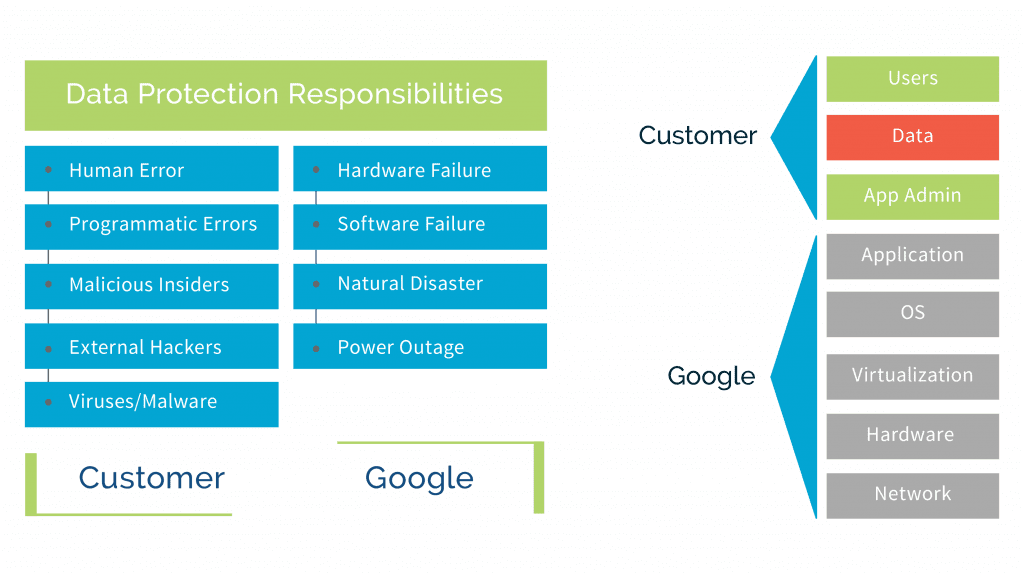
3. Can Team Drives data be backed up and better protected?
Best practices include end user training (reducing the risk from malware); setting up 2-step verification for end user logins (reducing risk from fraudulent access); restricting access only to whitelisted domains; and performing point in time, restorable backups of Team Drives data to a secure non-Google destination (reducing vendor risk).
4. What are some considerations for backup and restore solutions for Team Drives data protection?
Any solution must be easy to use for both backup and restores, proven, scalable, and secure.
- By easy to use, we mean little to no time spent installing and deploying the solution, little to no training or consulting time required to automatically protect your Drive data, and easy-from-start-to-finish automated restores from any point-in-time backup.
- By proven, we mean having many referenceable customers that predate the introduction of Team Drives—customers of all domain types and sizes, and proof points in customer stories and reviews.
- By scalable, we mean able to quickly meet the needs of your domain financially, by not charging based on storage; and by being SMB-and-end-user-friendly in UX, while being Enterprise-ready in efficiency at backup and restore for even the largest domains and datasets.
- By secure, we mean having a solution that, among other controls, ensures all data is encrypted in transit and at rest, meets SOC 2 Type II requirements, and is able to meet standards like HIPAA.
What’s the Difference Between Google Vault, Google’s new Backup and Sync, and Third-party Backup for Team Drive Data?
While Google Vault is a good product, third-party backup solutions like Spanning Backup for Google Workspace have been built for a very different purpose than Google Vault. Google Vault was built for legal e-discovery and doesn’t back up Drive; Spanning Backup for Google Workspace is built for automated, point-in-time backup and rapid, accurate restores of lost data including My Drives and (soon) Team Drives.
And Google’s new Backup and Sync isn’t a data protection tool; it’s a consumer-grade sync client aimed at making it easier for people to move data on their Mac and PCs into Google Drive. Spanning Backup for Google Workspace complements Google’s new Backup and Sync, since end users may find it easier to move their local hard drive or device data into their organization’s Google Workspace Drive.
Next Steps for Google Workspace Team Drives Data Protection
If you’re planning to adopt, or have already deployed, Google Workspace Team Drives, here’s what you should do now.
- Review your current approach to Google Workspace Drive data protection in line with the “what Google protects / what you’re responsible for” diagram above.
- Test the process required and the speed of restoration for Google Workspace Drive data.
- What’s the Recovery Time Objective (RTO), and does your current approach meet that requirement?
- Can it be improved? (Faster RTOs are generally better.)
- Can you restore data across users? (This would make onboarding and offboarding of users much easier.)
- Can you restore Drive data from any point-in-time backup, including sharing settings? (This would make restores almost effortless.)
- Check to see whether your current backup and restore approach will also work for Team Drives (like Spanning Backup for Google Workspace), and if not, whether it’s on a near-term road map.