Company News
Customers
Google WorkspaceNew Spanning Backup for Google Workspace Features: Drive Restore Folders and Admin Tools
By listening to and learning from our customers, we continue to evolve Spanning Backup for Google Workspace, delivering a better way to easily back up and restore data. In this release, we give admins more control over what their end users can access, and make it easier for users to view and restore their Google Drive data.
By
Spanning Cloud Apps
3 minute read
Google administrators tell us they love Spanning Backup for Google Workspace, but that doesn’t mean they don’t have ideas to help us improve. By listening to and learning from our customers, we continue to evolve Spanning Backup for Google Workspace, delivering a better way to easily back up and restore data. In this release, we give admins more control over what their end users can access and make it easier for users to view and restore their Google Drive data.### New Admin Tool: Preventing your users from accessing Spanning
Some organizations need to be able to prevent their end users from accessing their backups for various reasons, including security concerns. With a new setting, admins can now do this.
When we migrated Spanning Backup to OAuth 2.0, the new Google authentication protocol, admins could no longer hide Spanning and other 3rd party applications from their users in the App Launcher as they previously could. Because of this change (which was made on Google’s end, not Spanning’s), the need for this setting become critically important for those customers to be able to control who can access their backups.
How to enable this setting:
We have added a new setting that reads “Allow non-admin users to access Spanning Backup”. By default, it is enabled.
In order to prevent end users from accessing Spanning Backup, an admin would just need to deselect this option.
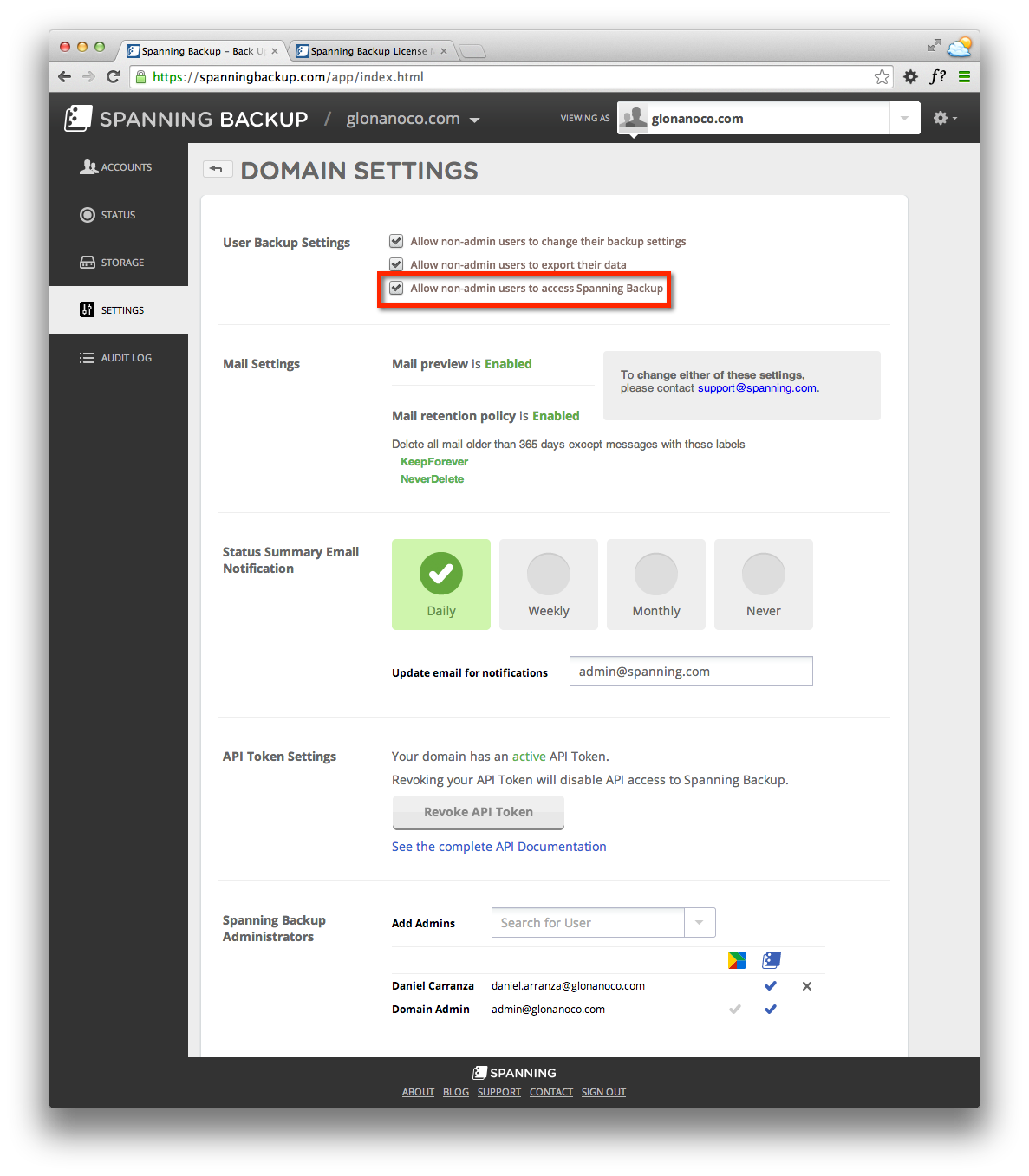
When the setting is unchecked, end users will now be taken to the following page when trying to log into Spanning:
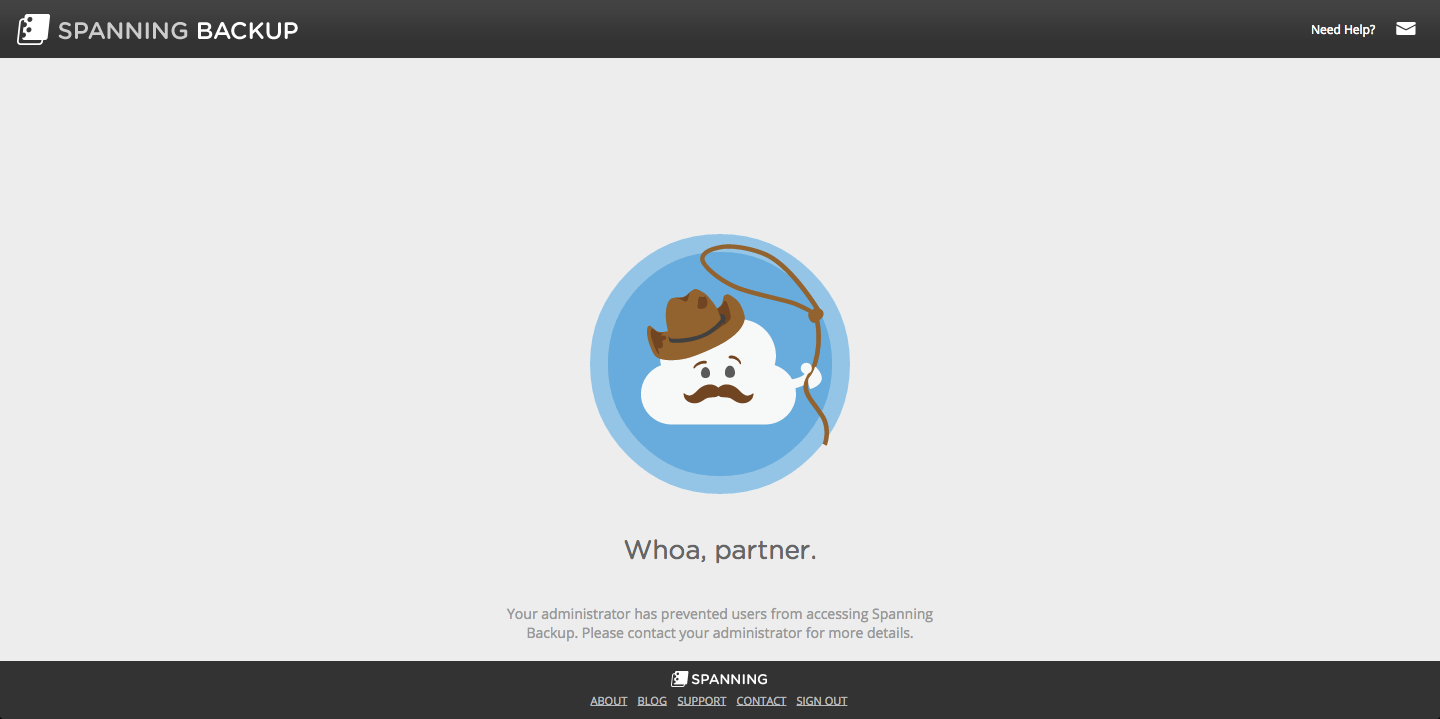
New Restore Folders in Drive
Our customers love that they can view their Drive backups in Spanning in ways similar to their Google Drive interface. We’ve further improved the way we organize these files to align with how users see them in Drive, adding new folders for files that are “Shared with Me”, and for files that have “No Parent Folder”.
The “Shared with Me” folder will now display all backed up shared files in backups, similar to the display in Drive — making it even easier to find these files.
The other new folder is called “No Parent Folder;” it identifies files and/or folders that no longer have a parent folder. This is often caused by a parent folder owned by one user being deleted by another user. When files no longer have a parent folder, they won’t show up in your Google Drive, and they can only be found by searching for them. Note that this folder we’ve created is a virtual folder – meaning that it isn’t a folder that a user would see in their Google Drive, but one that we created in order to display and organize these files more clearly.
Where to find these folders:
They can be accessed by viewing a user’s backups in Drive. There’s nothing to select to enable this functionality – they will automatically be displayed.
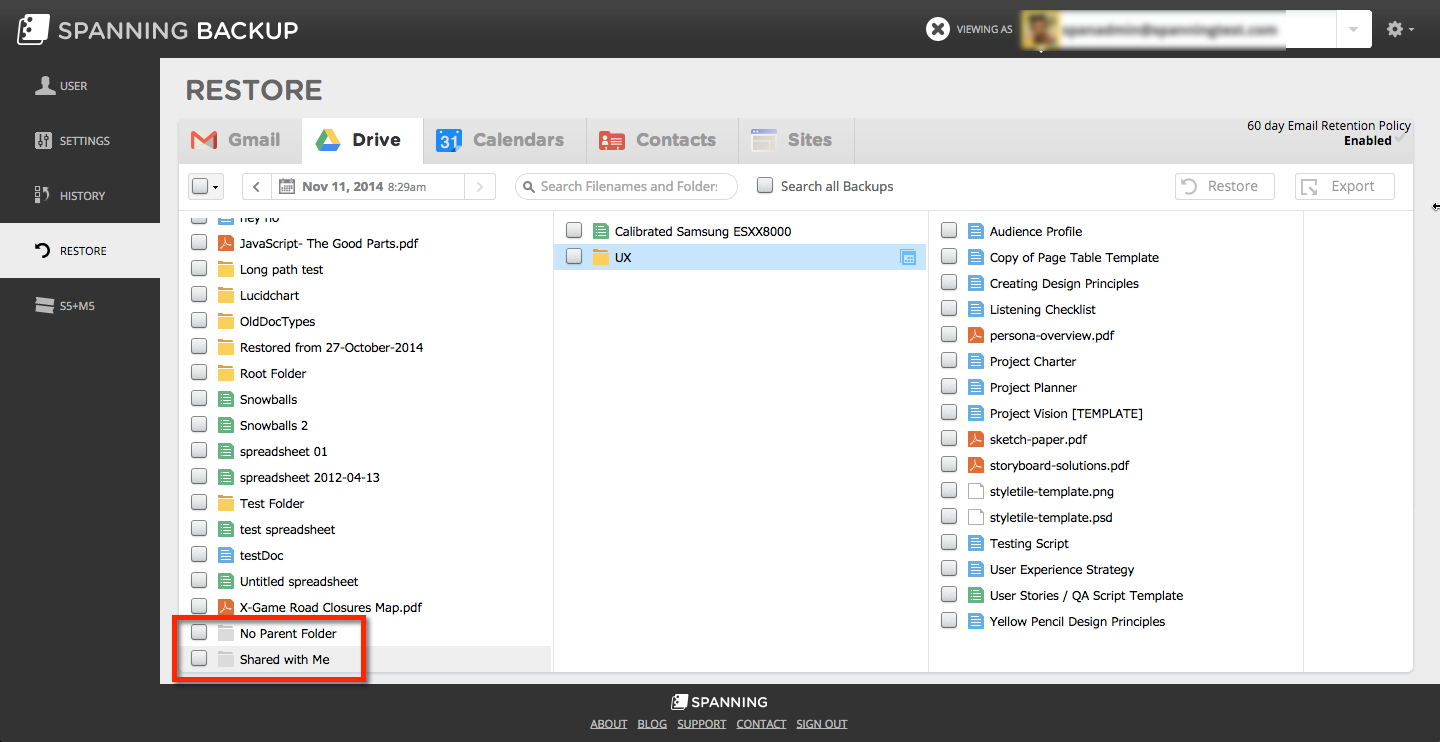
These updates were made to enhance the ease of use for our Spanning Backup for Google Workspace customers. Thanks to the input we receive from our customers, Spanning’s better way keeps getting better.
Have an idea for a new feature? Let us hear about it in the comments below!