Cloud and Data Security
Google Workspace
Microsoft 365The Why, What and How of Migrating from Google Workspace to Microsoft 365
If your organization is contemplating a migration from Google Workspace to Microsoft 365, it’s best to first consider three questions: Why migrate?… What is the current data landscape?… and how should you proceed with the migration? Answering these questions and understanding how Spanning can help will make your migration seamless and pain free.
By
Matt McDermott
6 minute read
Start with the Big Question – Why Migrate?
The familiarity employees have with Microsoft 365 tools, particularly with Outlook, Word, and Excel, coupled with the considerably richer feature set, are often the major migration drivers to Microsoft 365 from Google Workspace.
Understanding the ‘Whys’ form the basis for stakeholder buy-in, scoping the migration, planning the timeline and deciding on the type of migration. Refine your reasons for migration a step further and list them along with potential business benefits in terms of ROI and KPIs. Below are examples of reasons to migrate to Microsoft 365 with business benefits. This will help to keep the migration on track — without bloating the solution — while maintaining realistic expectations from the move.
For example, when listing the reasons for the move, you may realize that it is perhaps best for the organization to initially move mail to Exchange Online, while leaving other services, like Drive and Sites for a later phase. Other considerations may be a phased rollout of services unique to Microsoft 365 to targeted groups like Stream for Internal Communications and Teams to project teams.
Here are examples of reasons with business benefits that may apply to your organization as you embark on your migration to Microsoft 365 from Google Workspace.
Example Reasons to Migrate with Business Benefits:
- Familiarity with Solution: Save on retraining X new employees per year familiar with Microsoft 365 solutions.
Business Benefit: Savings of $XXX on training and reduced onboarding time for new employees.
- Email Support: Microsoft 365 comes with Exchange Online, which employees are familiar with and which easily syncs with the Outlook desktop client. Google’s Gmail is best used in the Chrome web browser and on mobile apps. As most of our employees are desktop users familiar with Outlook, Microsoft 365 will afford optimal ease-of-use.
Business Benefit: Superior desktop email support for employees.
- Superior Offline/Laptop Support: Google Workspace is essentially web-based and its apps are best supported on the Chrome browser. However our employees frequently edit files offline and the offline capabilities of Office combined with OneDrive for Business on both Windows and Mac, are far superior. This will help our employees to work offline on documents from home or on the go.
Business Benefit: Additional productivity of X hours for Y employees.
- Scalability: Microsoft supports scalability more efficiently that Google Workspace, owing to its in-built integration with Azure and centralized Admin Center. This will support seamless scaling as our organization grows.
Business Benefit: Support for scaling and reduced Admin effort.
- Pricing: Google Workspace rates have gone up for Business Users, reducing its earlier cost advantage. Microsoft 365 for business and enterprise options have a spectrum of pricing options and a richer feature set. Apart from that, Microsoft allows mixing licenses within an organization, thus decreasing the cost for deskless workers and optimizing the cost per employee.
Business Benefit: Marginal increase in cost for a better feature set.
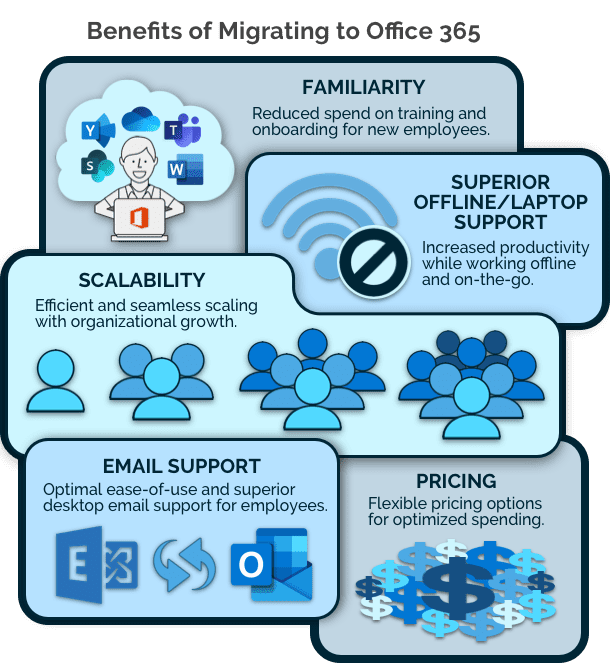 ## What is the current data landscape?
## What is the current data landscape?
While there may seem to be a comparable Microsoft 365 app for every Google Workspace one, that is not the case on the ground. Some examples:
- While the front-end component of Google forms — the webform questionnaire —can be migrated to Microsoft Forms, the backend data store has to first be exported to Sheets for it to be migrated over.
- Some GMail filters, signatures and labels may not survive the move, and would need to be recreated.
- Similarly the expanse of data needs to be analyzed too – the total amount, average file size, data per person, distribution of data, etc. For instance, Google Drive supports file sizes of 5TB, while Microsoft 365’s OneDrive supports a maximum file size of 15GB.
Mapping the data landscape can significantly help with planning, drawing accurate timelines, and prioritizing migrations. ## How to proceed with the Migration?
## How to proceed with the Migration?
#1: Plan
Use the insights from your list of Business Benefits and data reconnaissance to:
- Scope your migration: Email or the entire suite? All users or a few? Address data that cannot be migrated.
- Chalk out the timeline: Phased or all at once? Approximate downtime?
- Decide on migration helpers: A DIY migration or one with a migration partner? What tools would you be using for the migration?
#2 Get Buy-in from Stakeholders, Create Champions and Provide Training
The trifecta of stakeholder buy-in, migration champions and training support are the bedrock of any migration. Start with ensuring that stakeholders are on-board with the migration — they value the benefits, know the limitations and are committed to the timeline.
Create in-house Microsoft 365 “experts” in every department – impart specialized training so they can fully appreciate the capabilities that can be applied to their particular department’s business processes and requirements. Thus they can evangelize its benefits, and be an Microsoft 365 guru to their colleagues.
Microsoft 365 has an exhaustive training center – make it accessible by regularly furnishing easily consumable tutorial videos and quick pointers from co-workers. Publicize the list of department-wide champions and create a dedicated email for Microsoft 365 support.
#3 Understand Legal and Compliance Implications
Safeguarding Legal and Compliance requirements during the migration does not just entail transferring the Rules and Policies for legal holds, but also includes the artifacts under hold. The migration should also be viewed under the lens of GDPR and other laws surrounding data protection and privacy.
Consider this – while not all data may need to be migrated, such as ex-employee accounts, Spam/Trash folders, etc. the data may need to be archived for a certain time for compliance purposes. Similarly, a portion of data which is under legal hold in Google Workspace may inadvertently be released from the hold before Microsoft 365 Retention policies take effect, leading to the data being deleted from Google Workspace. If any portion of the data is under a legal hold, or if you have an eDiscovery request, examine how Microsoft 365 can help with audit and compliance issues, prior to migration.
#4 Get a Migration Safety Net
Even with sufficient planning, migrations can be derailed. It can be a third-party migration tool that has deleted some user accounts and/or files, or where the older Google Workspace version gets deleted, only to later discover that the migrated file is corrupted. There are numerous possibilities of glitches to individual artifacts or accounts. Restoring them would be a far easier option than migrating them again – that is if the older version still exists.
Spanning Backup for Google Workspace is the highest-rated backup and recovery solution in the Google Workspace Marketplace. It protects all your data with industry standard privacy, security, and compliance measures. So you can rollback and recover any of your Google Workspace data in the event of data corruption or deletion during the migration. Spanning also offers options to transfer your Spanning Backup for Google Workspace licenses to Spanning Backup for Microsoft 365, thus providing your migrated data uninterrupted protection. Spanning Backup for Microsoft 365 will then continue to provide enterprise grade, failsafe automated backup and quick recovery for Microsoft 365 Mail, Calendar, OneDrive, and SharePoint.
We wish you the best for your migration and look forward to taking some of the stress off the migration with Spanning’s comprehensive data protection.
Get Started with Spanning Today