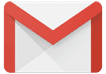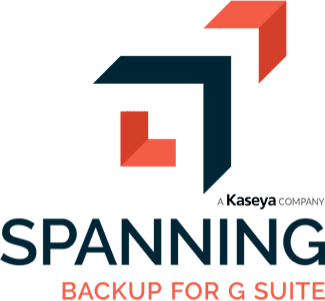GMAIL BACKUP AND RECOVERY
If you’re looking for a deep dive into Gmail backup, recovery and security, you’ve come to the right place. You might be surprised to learn that there are good use cases for third-party Gmail backup and recovery tools like Spanning Backup for Google Workspace. Don’t worry — when it comes to recovering from email data loss, we have you covered.
The Q & A below will help you understand:
- Why you should protect your domains’ Gmail
- What Google offers for native Gmail data protection
- How Gmail can be lost due to human error, sync errors, accidental deletions, malicious acts, and malware
- How Gmail can be lost due to accidental or malicious account deletion
- How you can protect Gmail from loss and recover lost Gmail quickly
- What an automated Gmail backup and recovery tool should provide
- What you can do today to protect your Google email from accidental or malicious loss